WPPizza – Add Ingredients Extension
Description
Enables your customer to add additional toppings to any menu item you specify. “half & half” as well as toppings per “quarter” are also possible.
Furthermore, although not specifically created for this, it is also possible – with a bit of creativity – to use this extension to create “Set Menus” (See also demos for some example setups)
Demos
for some demos see the Simple Examples and User Examples
Requirements
- Requires WPPIZZA 2.11.9+
- As of version 5.0+ WPPizza v3.x compatible
Support
for support please visit the “Support Forum”
Frequently Asked Questions / Troubleshooting
=Is there a limit as to how many ingredients and/or custom groups I can have ?=
No, there really isnt’t. However, when you run into issues not being able to save any additional ingredients or custom group your problem is – most likely – caused by the following:
php – by default – has a limit of 1000 in max_input_vars which you will need to increase if you run into aforementioned problem.
to do this, do any the following:
option a)
edit your php.ini and add/edit :
max_input_vars = 3000 ;
– or to an even higher value
if your server is running suhosing, you want to look at the following variables as well.
suhosin.post.max_vars = 3000
suhosin.request.max_vars = 3000
or you can also try the following (not tested personally but appears to work on many servers – although not all )
option b) (using apache handler, not fastcgi)
place following lines into your .htaccess file that exists in the root of your wordpress installation (if you are using/running fastcgi this will not work, see below):
php_value max_input_vars 3000
php_value suhosin.post.max_vars 3000
php_value suhosin.request.max_vars 3000
option c) (using fastcgi)
create (if not exist already) a .user.ini file (that is “dot user dot ini”) in your /wp-admin directory
(you can also try putting this in the root directory , but i only had limited success there)
place following lines into that file (or add to that file as the case may be):
max_input_vars=3000
suhosin.post.max_vars 3000
suhosin.request.max_vars 3000
wait about 10 minutes for that file to be read (it might also help to restart the server if you can)
on some hosts, putting those lines into a file named php.ini (create if not exists) instead of .user.ini might also work
other)
if the above suggestions do not work, it is also worth finding out if your host has mod_security enabled as this might also cause this behaviour and render all the above suggestions useless. If so, maybe they are prepared to turn it off or are prepared to increase the post_max_vars regardless (godaddy by the way do not seem to be willing to do anything mind you, even though more established plugins – like woocommerce for example – would run into the same issue …..).
in case they are not, it has also been reported to me that the following in your htaccess works (at least in one case) and it might be worth a try.
SetEnvIfNoCase Remote_Addr ^xxx.xxx.xxx.xxx$ MODSEC_ENABLE=Off
where xxx.xxx.xxx.xxx would be your ip address
still not working ? )
if none of the above makes any difference to your ability to save additional ingredients and/or custom groups please add an file on your server somewhere where i can look at the variables.
i.e create a file called phpinfo.php , put the following code in it
<?php phpinfo(); ?>
save it somewhere where it’s publicly accessible (your websites root would be a good place) and give me a link to the URL of that file and contact me.
= Can I edit the css ? =
although the css has been written so that it works with many themes out of the box (see www.wp-pizza.com – all demos/themes use the same default stylesheet) you might want to adjust some things here and there to work with your particular theme (especially if you want to support older browsers).
if you do, copy the wppizza-addingredients/css/wppizza-addingredients.css to your theme directory (so it does not get overwritten by future updates of the plugin) and edit as required.
alternatively – and possibly a better option – copy wppizza-addingredients-custom.css to your theme directory and only overwrite the items that need changing (in which case wppizza-addingredients.css will still be loaded before your customised wppizza-addingredients-custom.css)
= additional info =
if you would like to use browser native radio and checkboxes (where appropriate) have a look at the very bottom of the wppizza-addingredients.css. (just uncomment the css declarations as indicated and edit as/if required)
Please note, IE7 will always display these elements (via the conditional wppizza-addingredients-ie7.css) as it does not understand certain declarations used in the main stylesheet.
(Same applies here. I.e you can copy wppizza-addingredients-ie7.css to your theme directory and edit it there if you which to keep changes for future updates)
Screenshots (click for larger versions)
for frontend examples/demos click here
your list/pool of ingredients/toppings associated with meal sizes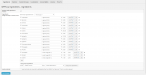 | general options settings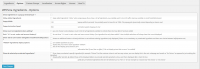 | some custom groups |
localization settings/text | access rights | enable add ingredients per item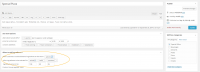 |