WPPizza – Authorize.net Gateway
Authorize.net Gateway for WPPizza – Enables Authorize.Net payments for orders using the WordPress WPPIZZA Plugin.
Supports SIM, ACCEPT HOSTED, Authorize.Net API
Please Note: As of version 4.0 of this plugin, WPPizza 2.x is no longer supported. I.e WPPizza v3.0+ is required
Requirements
- Php 5.6+, WPPizza 3.0+, cURL and Simple XML (usually installed by default)
- You must have an Authorize.Net account https://www.authorize.net/
- The currency set in WPPizza->Order Settings must be supported by Authorize.Net
- You MUST set your API Login ID, Transaction Key, and Signature Key
- An SSL certificate is *MANDATORY* for non-redirect implementations (i.e for any non SIM/SIM-Replacement methods)
Setup General – API Keys / Credentials
- Install by uploading the zip file in the normal wordpress manner from withing the plugin screen (add New->Upload) and activate
- If you have not generated your API credentials,
- Login to your Authorize.Net account
- Click “Account”
- Goto “Security Settings : General Security Settings -> API Credentials & Keys”
- Generate a Transaction Key and a Signature Key and make a note of those together with your API Login ID
- You SHOULD also set “Tax” (if you charge tax), “Freight” (if you offer delivery) and “Duty” (if you apply any surcharges) to be visible in your Authorize.net account “View” column (Settings -> Payment Form -> Form Fields) (see screenshot here)
Although it will work without these fields enabled , your customers might get confused as items will not show up on the payment page even though they are being charged for them. - Back at the plugin settings (WPPizza->Gateways->Authorize.Net), enter the API Login ID, Transaction Key and Signature Key into the corresponding fields
- Set all other options as required and save.
- Note: If you are using the “Sandbox” option, you must use the API credentials from your sandbox account.
Setup – SIM (deprecated)
- If you want to use the (deprecated) SIM integration, you need to set up a Silent Post URL
- Login to your Authorize.Net account
- Click “Account”
- Go to “Transaction Format Settings : Transaction Response Settings -> Silent Post URL”
- Set the Silent Post URL to “http[s]://www.mydomain.com/wp-content/plugins/wppizza-gateway-authorize.net/ipn/ipn.php”, replacing “http[s]://www.mydomain.com” as appropriate for your domain
- Make sure access to this “Silent Post URL” is not blocked by a firewall or other security mechanisms. Please note: Authorize.net does not use a useragent. If you use a application firewall (for PCI purposes), you may need to disable any filters having to do with blocking requests from users with empty user agents.
Troubleshooting
- If using the deprecated SIM integration, make sure the silent post url you have set in your authorize.net account is accessible. i.e go to that url (typically www.mydomain.com/wp-content/plugins/wppizza-gateway-authorize.net/ipn/ipn.php) in your browser. if it returns anything other than a blank page, for example an error page, this must be fixed
- Although it depends on your exact settings, most non-SIM intgrations will also automatically create a webhook in your authorize.net account (“Account -> Business Settings : Notification Settings -> Webhooks”). If you find a webhook has been created there (it will be something like http[s]://www.my-domain.com/wp-content/plugins/wppizza-gateway-authorize.net/v3x/ipn/notify.php) make sure this url is publicly accessible and not blocked by some firewall, security plugin or similar.
- Especially if your orders are being charged at Authorize.net, but do not complete / show up / send order emails in/to your wordpress site, make sure the webhook or silent posturl is not blocked
- If you still experience any problems or have any questions, enable debug (https://docs.wp-pizza.com/troubleshooting/) and check your debug.log as well as the /logs/ directory of the *main* wppizza plugin for any perhaps related entries/log and send them (zipped) with a description of the problem you are experiencing to dev[at]wp-pizza.com and I’ll do my best to help
Screenshots
(click images for larger versions)
Admin Settings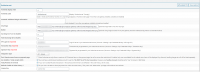 | Admin Implementation Types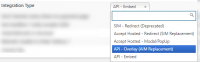 |