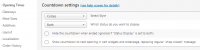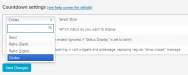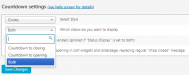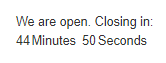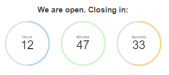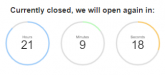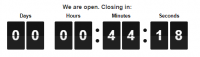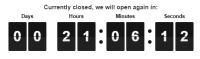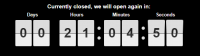WPPizza – Countdown
Description / Overview
- Display a countdown to the shops next closing and/or opening time.
- Shortcode enabled / widget enabled.
- 3 designs to choose from (see screenshots below)
Demos
Requirements
- WPPIZZA 3.13.2+
- WordPress 4.0+ (although lower versions will probably also work)
- Php version 5.5+
Installation
- Install by uploading the zip file in the normal wordpress manner from within the plugin screen and activate.
Setup
- Usage
- To display the countdown use the shortcode [wppizza_countdown] wherever you would like it to be shown.
- Alternatively use the WPPizza – Countdown widget available from “Appearance -> Widgets”
- Style
- Go to “WPPizza -> Openingtimes -> Countdown settings”.
- Select the style you would like to display
- Status
- Select one of the available status.
- “Countdown to opening” will only display a countdown until your shop opens the next time.
- “Countdown to closing” will only display a countdown until your shop closes the next time.
- “Both” will always display the countdown to next opening or closing – i.e a countdown will always be shown
- Hide countdown
- If you did NOT select “Both” as status, the setting here will determine if the countdown will be removed from the page once it has reached zero (after a few seconds).
- If you selected “Both” this setting will be ignored.
- Cart / Orderpage
- Enable this setting if you would like to display the countdown until your next opening time in the cart and orderpage. It will replace your regular “shop closed” message.
- Localization
- Go to “WPPizza -> Localization -> Countdown” and adjust text strings as required.
- Customisation
- To customise the output of the countdown widget, use css declarations as required (use your browsers element inspector to identify element classes).
- Furthermore a wordpress filter – “wppizza_countdown_ajax_object” – is available for some more detailed control over some of the behaviour of the widget.
Support
For support please visit the “Support Forum”